A couple of folks wanted to evaluate the IntelliGantt Add In for MS Project recently and ran across an issue I would like to share. They had MS Project versions 2000 and 2003 respectively. Since the IntelliGantt Add In is built for MS Project 2007, they went to Microsoft and installed the MS Project 2007 trial version. After all, they wanted to see if everything worked before upgrading to MS Project 2007 and IntelliGantt.
However, in trial mode, there was odd behavior in that every time they attempted to 'Share' a project to their SharePoint site, MS Project thought it was in edit mode and therefore the 'Share' operation was not successful. Folks were able to export the project to SharePoint, but then were not able to 'Stay Connected' (which is basically how 'Share' works under the covers).
Being in the IT department, our intrepid IntelliGantt evaluators were able to activate their MS Project trial and then, lo and behold, the problem went away and full IntelliGantt sharing was available.
So, if you're testing IntelliGantt with a trial version of MS Project and are seeing this behavior, see if you can try IntelliGantt with a licensed version of MS Project during your evaluation.
Or you can just trust me :)
Wednesday, September 23, 2009
Tuesday, September 22, 2009
Mapping SharePoint Fields to Project
With IntelliGantt you've always been able to create new fields within your SharePoint task lists by using the powerful 'Workspace Settings' form to activate fields and determine which data goes to SharePoint, comes from SharePoint or both.
The latest incarnation of this form is below:
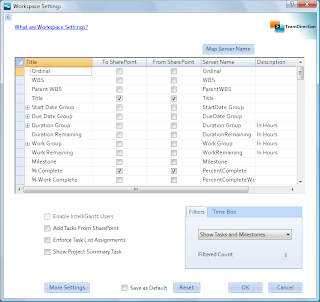
You may notice now there is a new column available, with a button above it no less. This new column, named 'Server Name' let's you attach IntelliGantt to existing SharePoint list columns. In effect, it let's you map your SharePoint fields to Project fields.
This is especially helpful when you've customized your lists to handle specific types of tasks and have built dependencies with other lists-- perhaps a data connection or two. It would also be great if IntelliGantt pulled in fields created by workflow activities so that a project manager could monitor workflow progress within their tool. (In fact you can, but I'll detail it in another post).
For more details on how exactly you can map a project field to a SharePoint field with IntelliGantt, check out our help page.
If you'd like to try it today, check out our 15-day fully functional evaluation.
The latest incarnation of this form is below:
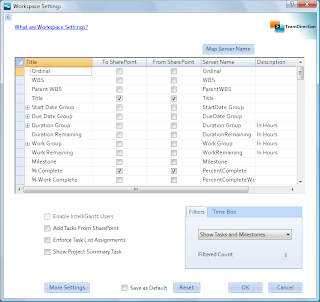
You may notice now there is a new column available, with a button above it no less. This new column, named 'Server Name' let's you attach IntelliGantt to existing SharePoint list columns. In effect, it let's you map your SharePoint fields to Project fields.
This is especially helpful when you've customized your lists to handle specific types of tasks and have built dependencies with other lists-- perhaps a data connection or two. It would also be great if IntelliGantt pulled in fields created by workflow activities so that a project manager could monitor workflow progress within their tool. (In fact you can, but I'll detail it in another post).
For more details on how exactly you can map a project field to a SharePoint field with IntelliGantt, check out our help page.
If you'd like to try it today, check out our 15-day fully functional evaluation.
Saturday, September 19, 2009
The Hidden Talents of our Dog
And now for something completely different...
We have a dog named 'Pudge' approaching 10 years of age. Sure, we've taught him a few tricks-- the basic 'Shake', a simple 'Roll Over' and a couple more. Turns out he had one more trick up his sleeve (yes, our dog thinks he's human so yes, he has sleeves). We would never have found it without the help of our two daughters playing with their blocks.
The kids were playing with 'animal sounds' blocks that, when joined correctly, make sounds-- a pig grunting, a cow mooing..... and a horse whinnying. Imagine our surprise when the kids were trying the sounds of the farmyard and we heard Pudge's contribution.
For whatever reason, it only works with the horse.
We have a dog named 'Pudge' approaching 10 years of age. Sure, we've taught him a few tricks-- the basic 'Shake', a simple 'Roll Over' and a couple more. Turns out he had one more trick up his sleeve (yes, our dog thinks he's human so yes, he has sleeves). We would never have found it without the help of our two daughters playing with their blocks.
The kids were playing with 'animal sounds' blocks that, when joined correctly, make sounds-- a pig grunting, a cow mooing..... and a horse whinnying. Imagine our surprise when the kids were trying the sounds of the farmyard and we heard Pudge's contribution.
For whatever reason, it only works with the horse.
Wednesday, September 02, 2009
Basecamp Todos, Meet Your Due Dates
We've received a ton of feedback since we introduced Basecamp integration into our IntelliGantt products. For such a simple looking web application, Basecamp has an awful lot going on!
Which is a good thing and speaks well to how effective Basecamp's solution works as a communication tool.
Of course, scheduling is still a part of project management and that's where IntelliGantt comes in. We just posted a screencast that shows in detail how you can import a Basecamp project, apply schedules to the deliverables and, best of all, attach due dates back to the Basecamp Todo items. This means team members using their web browsers can see the most important piece of the project-- when their Todo item is due.
We did have to make a few assumptions. For example, when importing a Basecamp todo item, IntelliGantt creates a task. In order to create a task, we need at least a start date. Since Basecamp doesn't have one we use 'today'. Since rescheduling a project in IntelliGantt is as simple as dragging the project summary bar, it works.
Once in IntelliGantt, you can create task dependencies, regroup things in summary tasks and even define hourly rates for resources in order to see cost information.
To show start and finish dates we introduce a special 'Title Format' option that lets you prepend or append start or finish dates to Basecamp Todo Lists or Todo Items. That's a lot of 'ors', so this is a great segue to the screencast which shows you exactly how it works.
When you select a format like, 'prepend finish dates', your next update will adjust all Basecamp Todo items such that the due date will come before the Todo item's display name. This feature is locale aware so that US folks will see the dates formatted as Month/Day/Year while European folks will see Day/Month/Year.
There's a lot going on with this feature, but hopefully it will be simple and easy to use-- just like Basecamp.
Which is a good thing and speaks well to how effective Basecamp's solution works as a communication tool.
Of course, scheduling is still a part of project management and that's where IntelliGantt comes in. We just posted a screencast that shows in detail how you can import a Basecamp project, apply schedules to the deliverables and, best of all, attach due dates back to the Basecamp Todo items. This means team members using their web browsers can see the most important piece of the project-- when their Todo item is due.
We did have to make a few assumptions. For example, when importing a Basecamp todo item, IntelliGantt creates a task. In order to create a task, we need at least a start date. Since Basecamp doesn't have one we use 'today'. Since rescheduling a project in IntelliGantt is as simple as dragging the project summary bar, it works.
Once in IntelliGantt, you can create task dependencies, regroup things in summary tasks and even define hourly rates for resources in order to see cost information.
To show start and finish dates we introduce a special 'Title Format' option that lets you prepend or append start or finish dates to Basecamp Todo Lists or Todo Items. That's a lot of 'ors', so this is a great segue to the screencast which shows you exactly how it works.
When you select a format like, 'prepend finish dates', your next update will adjust all Basecamp Todo items such that the due date will come before the Todo item's display name. This feature is locale aware so that US folks will see the dates formatted as Month/Day/Year while European folks will see Day/Month/Year.
There's a lot going on with this feature, but hopefully it will be simple and easy to use-- just like Basecamp.
Subscribe to:
Comments (Atom)


