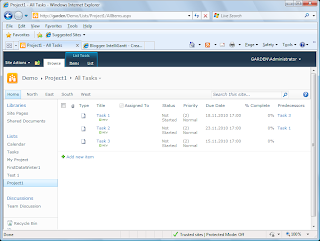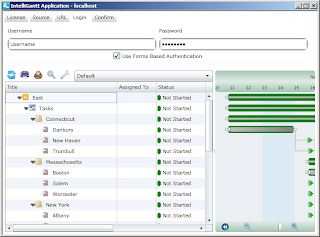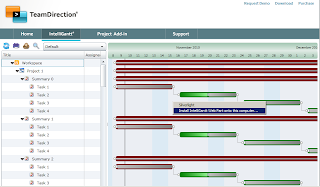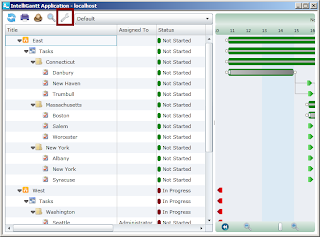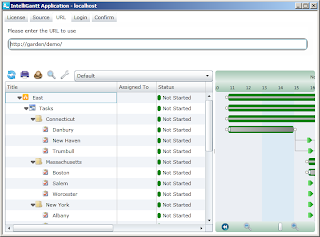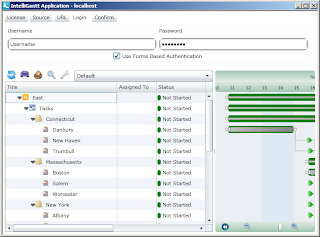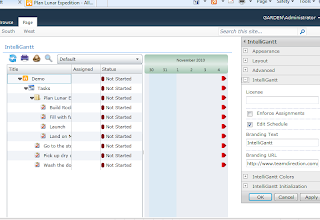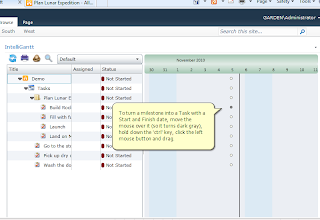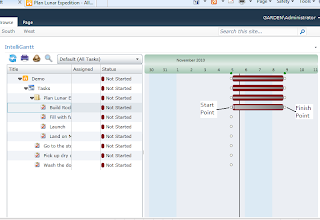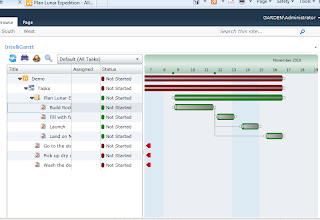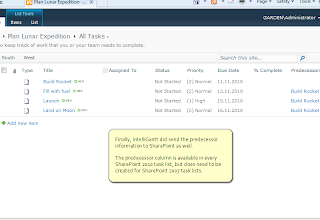Here it is in action. First let's create a very simple MS Project plan.
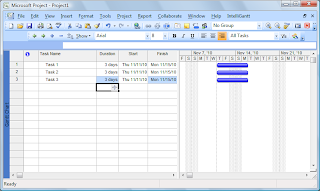
After we publish it to a SharePoint task list using the IntelliGantt Add In for MS Project, here is our data in SharePoint.
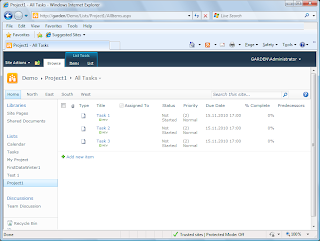
In SharePoint 2010 there is a 'Predecessors' column that let's you add task dependencies. While not available out of the box in SharePoint 2007, you can actually create the same 'Predecessors' column by creating a Lookup column based on task titles. As long as you name the column 'Predecessors', IntelliGantt will recognize it and happily work with it.
So, let's create some predecessors via SharePoint, like so:

Hmm... looks like we created a circular task dependency. I hope things turn out ok.
Before we perform the update with IntelliGantt, we need to make sure it knows about the Predecessors column. We open the 'Workspace Settings' screen by choosing IntelliGantt->Project->Settings. In this case, we will mark both the 'To SharePoint' and 'From SharePoint' columns as active. This means IntelliGantt will do a bi-directional sync on the Predecessors column.
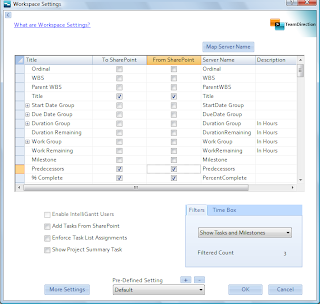
Perform the sync by choosing IntelliGantt->Update and the task dependencies will be created on the desktop too:
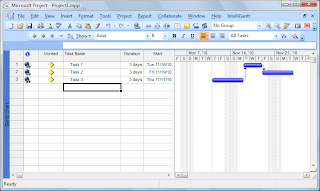
And look, IntelliGantt noticed the circular dependency and it didn't cause any trouble. As it processed the SharePoint data it checked to make sure each dependency was acceptable. Having Task 3 dependent on Task 2 was not, so the dependency wasn't created.
Wouldn't it be smart if IntelliGantt updated the SharePoint task list so that it didn't have the circular dependencies anymore? We thought so too. Here's what the SharePoint task list looks like after the IntelliGantt sync: