IntelliGantt for SharePoint 2013 lets you pick the order in which the task lists and their corresponding task items present themselves. To start off with, the task lists in the PROJECTS selection control are sorted alphabetically.
From here, the order in which I pick each task list in the PROJECTS selection control will determine where it's placed in the Task Grid/Gantt Chart control. The method is quite simple, each selection is added to the existing list. So if I pick 'Second Task List', then 'Third Task List' and finally 'Tasks', the order will be like so:
If you don't like that order, simply unselect the task lists from the PROJECTS selection control and start over. Here we will do 'Tasks', 'Second Task List' and 'Third Task List':
The PROJECTS selection control is of course a normal HTML selection list, which means you can hold the Control key down to make multiple selections or removals. Better yet, if you have many task lists you'd like to see at once, you can select the first one, hold down the SHIFT key and select the bottom task list so that the entire range is selected. This will put everything into the Task Grid/Gantt Chart control. It'll make adding 20 or more task lists at a time rather quick.






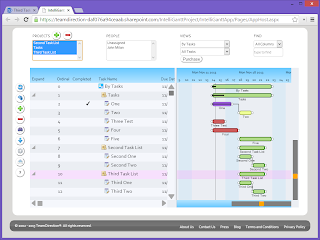



No comments:
Post a Comment