For example, you may have heard we make a really great gantt chart for SharePoint lists. You probably also have a really great monitor (or two) with lots and lots of available pixels. One of the things our Silverlight gantt chart can do is make use of 'full screen' mode, whereby every inch of real-estate can be devoted to your project plan. We thought this to be so useful, we made it a single click away.
Here's a shot of the IntelliGantt Web Part running within Internet Explorer sited within a SharePoint 2010 page.
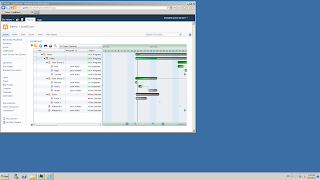
Notice two things:
1) There's an abundant amount of blue desktop we can fill with our SharePoint view.
2) The IntelliGantt Web Part resides within the SharePoint navigation chrome-- even in IE9, which made a point of maximizing the viewing experience.
We decided to maxmize it all the way. As of the 1.0.83 release you will see an orange-ish 'expander' arrow pointing to the upper left.
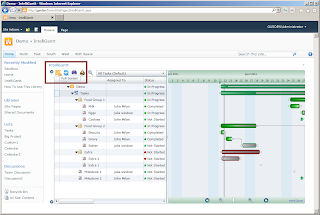
When you click it, the IntelliGantt Web Part will go into full screen mode and devote every available pixel to showing your task list and timeline.
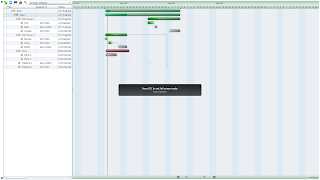
Now you can see the really big picture of your project-- and have good reason to get an absolutely gigantic monitor.



No comments:
Post a Comment