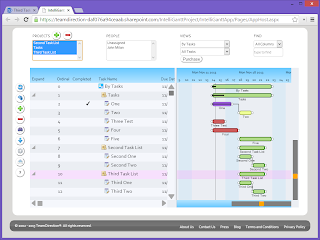January 2015 Update: Our latest solution works for both SharePoint Online and Inhouse. Desktop, laptop, tablet, phablet and mobile. IE, Chrome, Safari and Firefox. Install it today.
Installing a web part in SharePoint 2007 was difficult. Installing a web part into the SharePoint 2010 Sandbox was better. Installing an App into the SharePoint 2013 App Catalog is actually a pleasant experience. Like SharePoint 2010 Sandbox solutions, you can upload a SharePoint 2013 App as a single file and make it available to users. What improves in SharePoint 2013 is both the administration tooling and the support for web standards like HTML5, Javascript and REST. As a result, SharePoint 2013 Apps can be incredibly powerful, run on anything that supports the web and still be easy to deploy. Let's take a look at this winning formula with IntelliGantt for SharePoint.
We will be working with SharePoint on Office 365 for this example, but the steps are the same if you're running SharePoint 2013 in house as well. The first thing is, given a SharePoint 2013 site (one that's been migrated from SharePoint 2010 at that!), click on the Admin->SharePoint menu to start the deployment steps.
In the SharePoint admin center, click on the 'apps' on the left hand side to enter the managed apps tool.
We're in the apps section, but another step here as we need to get into the App Catalog. Click here next.
OK, we've made it to The App Catalog, but we still have a couple clicks left. Nothing too arduous though, just following another link.
We are in the right spot. Now it's time to actually to do something. Still pretty easy, though. We have to drag and drop the IntelliGanttApp.app file onto the Apps for SharePoint page. This will upload the file into the right spot and SharePoint 2013 will recognize it as a new App.
Once added a few statistics about IntelliGantt for SharePoint pop up. We will add a couple more bits of meta-data so that IntelliGantt for SharePoint presents well to people adding it to their sites.
Each App for SharePoint 2013 has meta-data available you can fill out. Here I've filled out a bit of description and the all-important Icon. We have one available for you here.
And that's it for deploying a new SharePoint 2013 App. Yes, there are too many clicks, but hopefully we've shown you where to go and once you arrive the task at hand is simply dragging and dropping a file. So now we need a SharePoint site to try out the IntelliGantt for SharePoint App. Let's create a new Project Site.
Inside the new Project Site, which we've named 'IntelliGantt Project', click on the 'Add lists, libraries, and other apps.' IntelliGantt for SharePoint will be that 'other app'.
Since we added IntelliGantt for SharePoint to the App Catalog, it now is available as one of 'Your Apps' you can add to a site. Note the pretty picture for IntelliGanttApp. That was from the link we put in. Hmm... I probably could have been more descriptive on the title! Go ahead and click this to install it to this site.
SharePoint will ask you if you trust IntelliGanttApp. We certainly think so!
Voila! Here is the first time we actually see IntelliGantt for SharePoint running. Lots of features to go over in future blog posts, but did you notice that it already sees the Tasks list in this site? Also, it pulled in the users (just John right now) and also put in an 'Unassigned' person for you. I bet this will be helpful when finding unassigned tasks! Finally, notice that the VIEWS seem to have some data as well. Without having to lift a finger (which is probably a bit tired from all that clicking), IntelliGantt for SharePoint found the relevant data in your project site.
Let's just add a few tasks and see how things look. I click the '+' icon on the left and a mini tool-palette appears. I can add siblings or children below the current selection. Since we are at a top level list, let's add children.
We need a better task name then 'New Task' for everything, so let's make use of IntelliGantt for SharePoint's rich in-place editing to update all the names just as you would in a good old-fashioned client application.
We will have many more posts showing all the new features of IntelliGantt or SharePoint, but one thing I want to leave you with is, just like the old IntelliGantt Web Part for SharePoint, IntelliGantt is actively connected to your task lists so that your changes are immediate. IntelliGantt for SharePoint keeps all its data as your data-- in the SharePoint task list. Safe, secure and backup-able.
Ideally after seeing how simple IntelliGantt for SharePoint is to install and start running you will want to try it out for yourself. Please Do! We think the functionality is well thought out and straightforward. You can download it today and see what you think.