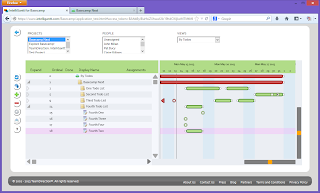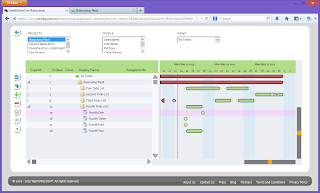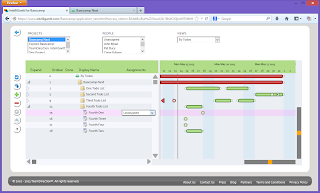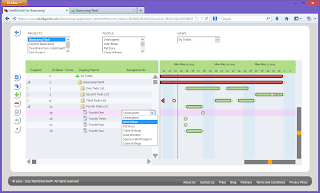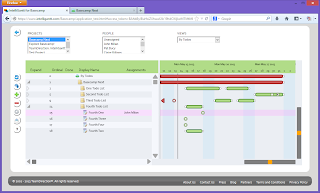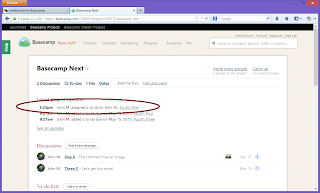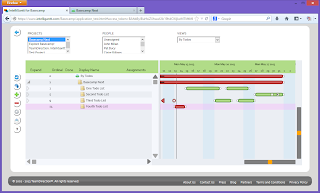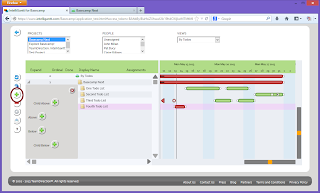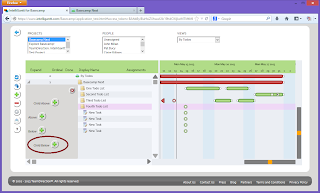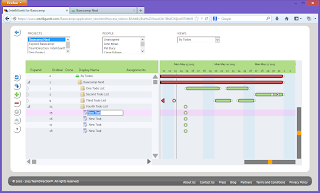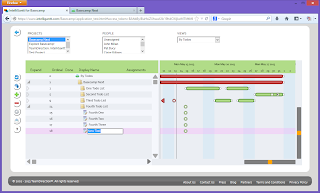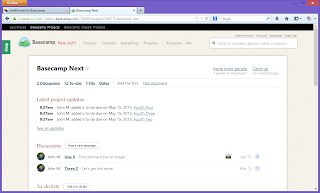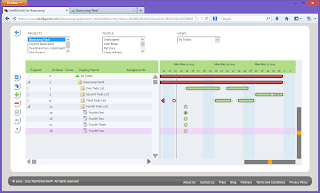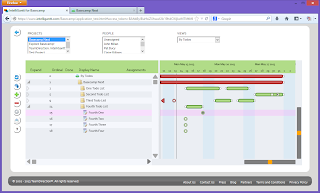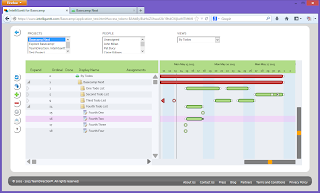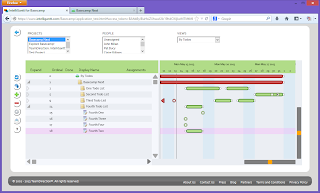Todo Items in Basecamp represent units of work that are either done or not done. Additionally, you can assign a person to a Todo Item and comment on it with the option to add attachments. IntelliGantt for Basecamp works with your existing Basecamp Todo Items and adds common project management fields to give you even more functionality. Start Date, Predecessors and % Complete are the fields IntelliGantt adds to your projects.
To work with Todo Items, you will first need to select a starting point. Because we will be adding Todo Items, first select a Todo List. This will make it easy to add 'children' tasks to the list.
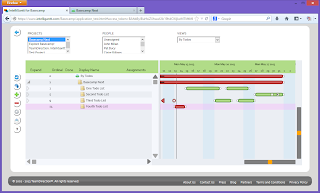
In this example we have collapsed all the other Todo Lists and selected 'Fourth Todo List'. Expand/Collapse triangles are to the left of the Todo Lists. Note that because the 'Fourth Todo List' doesn't have children, we do not see an expand/collapse triangle. Click on the '+' to bring up the add options.
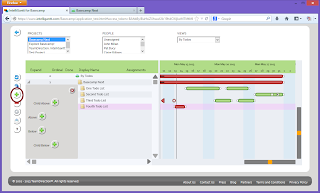
Click the 'Child Below' button multiple times to add a series of new Todo Items. By default they will be named 'New Task' with a due date two days ahead.
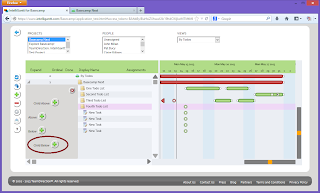
You can edit the display name of each Todo Item by left-clicking or index-finger-touching in the 'Display Name' cell.
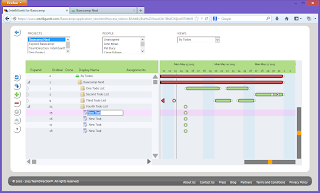
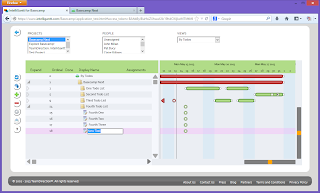
Any change you make in IntelliGantt will be immediately reflected within Basecamp as well.
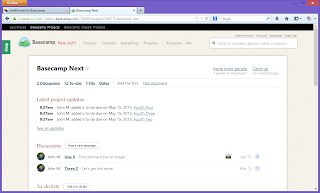
Now that we have renamed each of the Todo Items, we can schedule by either dragging and dropping in the gantt chart or by editing the Start and/or Finish fields in the task grid. Cell editing is just like how we changed the 'Display Name'. Just mouse-click or finger-touch in the cell you want to edit. Here we will focus on drag and drop operations.
You can move the mouse over the Todo Item's point in time on the Gantt chart and receive immediate feedback. When the mouse is over the end point you will see it turn grey. We don't show this feedback with the touch interface as your finger will be on the Todo Item.
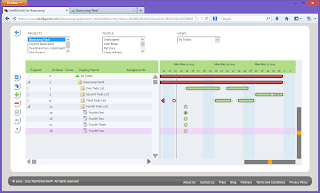
You can move the Todo Item to the left to go back in time, or to the right to go forward in time. Simply release the mouse or lift your finger to complete the date change.
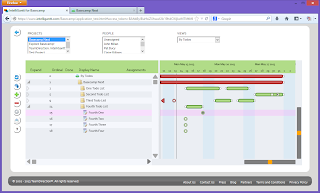
To give a Todo Item a duration you change both the Start and Finish times. With the mouse you do this by starting the drag operation as above, but this time holding down the SHIFT key. This will fix the Start date to the current value and you'll now be dragging the Finish date. This operation is tough to do with just the finger so we recommend giving Todo Items durations by changing their Finish values in the task grid by clicking in the Finish cell.
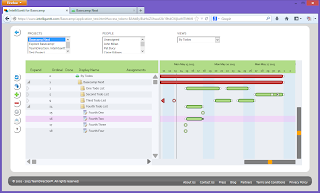
Finally, you can change the position of a Todo Item within its Todo List by dragging vertically up or down. Just select the task image with the mouse or touch the image with your finger then drag up or down. In Basecamp, the Todo Items will be constrained within their Todo List.