So a brief context switch... My wife was out of town recently, so I had the two bambinas for a few days all to myself. Obviously, this meant no time in front of the computer. We had great time going to the children's museum, the zoo, the park... lots of kids stuff. After a few days of running around the house, it was time to clean it (especially before the wife returned). After I had cooked breakfast and did the dishes, wiped the counters and changed a diaper, I started vacuuming.
And then it hit me.
You know, IntelliGantt has a Grid/Gantt view and a Dashboard view, why not embed a web browser as another view so you can see your SharePoint tasks in context. Kind of like this:
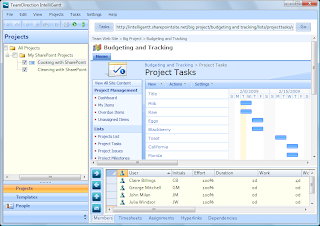
This is great for a few reasons:
1) It houses IntelliGantt and SharePoint tasks in the same context.
2) It seeds the site URL values when I want to share, export or import.
3) The SharePoint view changes as I select shared projects in IntelliGantt.
4 It captures the powerful 'Dual View' of what the project manager can see and what SharePoint team members see.
5) IntelliGantt changes as I select shared tasks within IntelliGantt!
We've captured the basics in a screencast, but I wanted to expound a bit more on it because, practically, I'm quite pleased with the results. Typically, when I demonstrate IntelliGantt, there's an awkward 'and now I'm changing hats and viewing the project through a web browser' segue. And when I return to IntelliGantt, the reverse seque. And back. And forth.
Now, we can all stay in the same application. Because it embeds the IE web browser, it handles SharePoint the exact same as IE-- adroitly navigating authentication challenges and single sign on issues. Better yet, because the browser is running in the IntelliGantt process space, you don't have to login twice.
What is most powerful, however, is point #4 above-- exploiting a huge advantage that Software + Services provides. The advantage is a rich application with appropriate tools designed for project manipulation combined with a robust collaboration platform with authentication and data views designed for project communication.
A team member doesn't need a powerful scheduling engine in order to see when one of her tasks is due. Similarly, a project manager needs more than a web interface when updating thousands of task start and due dates. Or, more bluntly, would you rather update 1000 tasks in SharePoint by clicking 1000 task edit links, updating at least a start and end date for each, clicking 'OK' and hoping the changes are correct? Or, would you rather open IntelliGantt, click and hold the mouse on the project bar and drag it forward a couple days? One might take 2 hours and is prone to error and the other would take about 5 seconds.
The right tool for the right job... and now all in one context.
I should play with the kids more often!



