The idea behind this feature is to more easily support custom lists that 3rd party vendors create. IntelliGantt is flexibile enough to handle just about any custom list you can create. However, it was proving arduous and mistake prone to go through the Workspace Settings and adjust them one-by-one. In this case, CorasWorks came to us and asked for a better way to support their Project Portfolio Management templates. As a result, we came up with a way to generate and use Predefined Settings, as highlighted in the image:
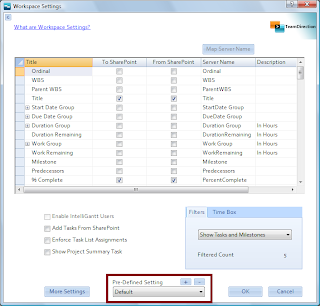
Rather than a single checkbox that let you 'Save to Defaults', now you can select the default, out-of-the-box configuration (which works with any default, out-of-the-box SharePoint task list). Or, you can select a configuration provided by a 3rd party or an in-house developer and all of the appropriate settings will be updated for you.
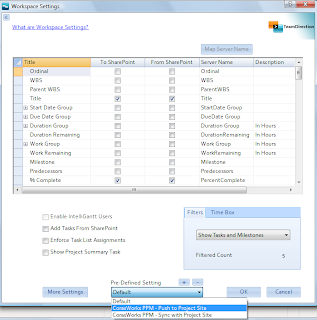
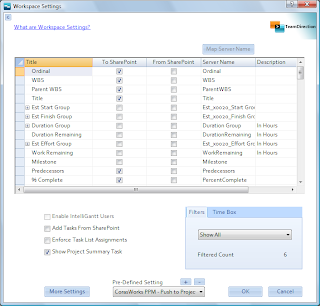
Notice in the last image that the Start Group, Finish Group and Effort Groups were changed based on the selection of 'Coras Works PPM - Push to Project'. Rather than having to generate this every time, a simple Pre-Defined Settings selection does the work for you.
Any Workspace Setting configuration can be captured by clicking the '+' button right by the words 'Pre-Defined Settings'. You can start with the default selection, do your mappings and click '+'. A form pops up showing you the current Workspace Settings templates you have available and let's you name the current configuration:
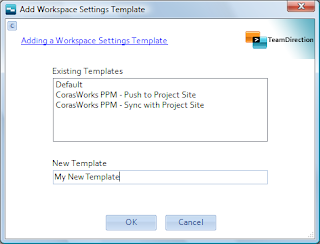
In this case CorasWorks wanted two Pre-Defined Workspace Settings-- one to do the initial publish and the second to handle subsequent synch operations. Once you have your settings named, click 'OK' and it will be available in the future.
If you'd like to distribute the Pre-Defined Workspace Settings to other users, that is possible as well. All Pre-Defined Workspace Settings are stored in a special directory under the current users data profile. For example, on Windows Vista/Windows 7, all these settings can be found at:
C:\Users\
You can simply copy the pre-defined settings from your data directory to another users data directory. Then, the next time IntelliGantt is run, the Pre-Defined Workspace Settings you created and distributed will be available for that user.
We hope this feature encourages using IntelliGantt and the IntelliGantt Add In for MS Project with many custom SharePoint lists in the future.



