Which is great, unless your company has 50,000 people in it.
We've listened to our customers at large organizations who are using IntelliGantt and the IntelliGantt Add In for MS Project to run projects within their departments, with external vendors but not across the entire company. The fruit of our efforts (and your suggestions) are two tools: 1) A resource pool that helps you be more selective with who is included and 2) a resource filter that helps you be more selective with who is excluded.
The Resource Pool
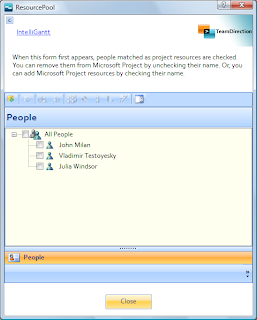
This feature allows you to pull SharePoint members from a specific site, organize them by groups and select individuals you will be working with often. You can add them to your currently selected project by clicking the checkbox by their name, or remove them from the project by unclicking the same checkbox. We even let you enter an hourly rate that will be used when they are assigned to tasks. This is a common scenario and we have a helpful page dedicated to walking you through exactly how it works.
The Resource Filter
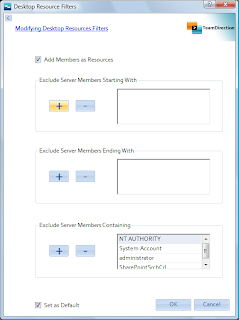
This feature is designed to help you exclude people from your project. For example, if the SharePoint site you are working with has 50,000 users as members, I would strongly suggest unclicking the 'Add Members as Resources' checkbox so that everyone is not pulled into the project. Then, use the resource pool above to be more selective about whom to include.
Or, if your groups is more manageable but there are just a few folks (or system accounts) that don't need to be added to your project, you can define any combination of the three tests shown in the picture: 1) display names that start with a string you provide, 2) display names that end with a string you provide and 3) display names that contain a string you provide.
All three test cases are always run, but you can customize the tests per project. This means if you have a couple system accounts, like NT_AUTHORITY in the picture above, you can easily exclude them from the list. If you'd always like to exlude NT_AUTHORITY (and who wouldn't? :)), you can save the exclusion lists as the default setting for all newly created projects going forward.
Check out the help page for this feature as well.
Taken together, IntelliGantt will help you work with your resources as adroitly as it helps you share your tasks. And again, thanks to our customers for letting us know how important resource filtering is.





