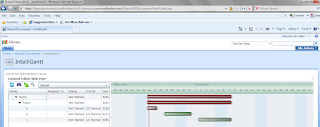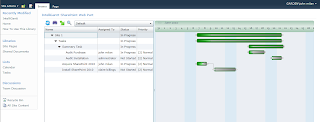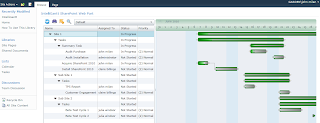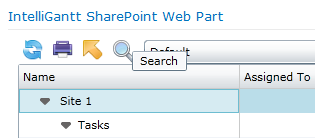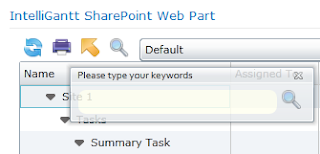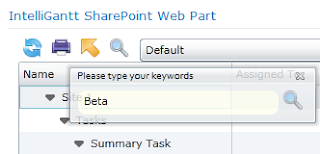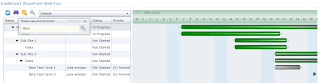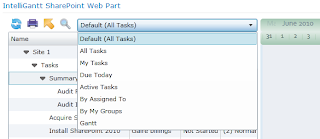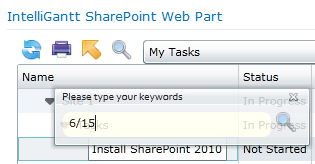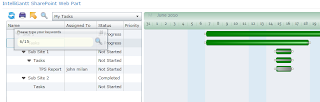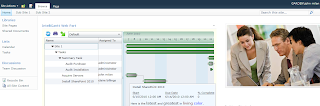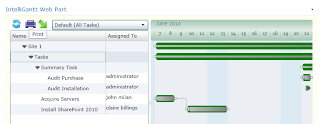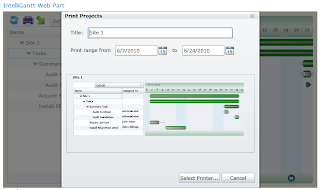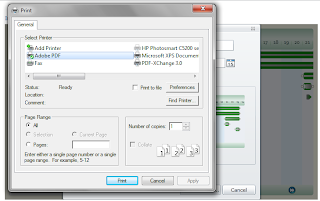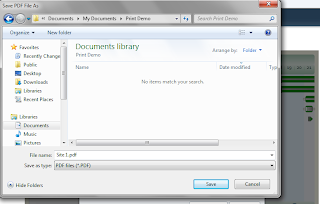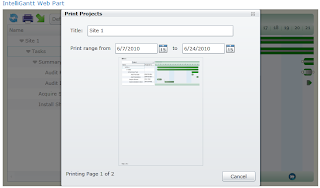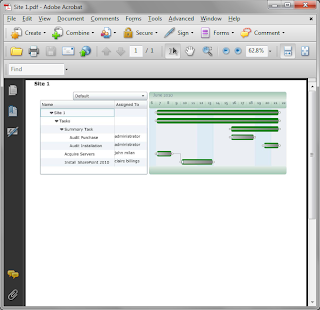The other thing you get to do may actually be more important-- use your entire screen to view the IntelliGantt chart. Yes, maximizing the web browser gets you most of the way there, but as a 'desktop' application, you can actually use all the real estate on your monitor to get the biggest gantt chart possible. Which, if you have a large project plan, can be very helpful.
Here's what it looks like:
1. Start by navigating to the aspx page containing the IntelliGantt web part.
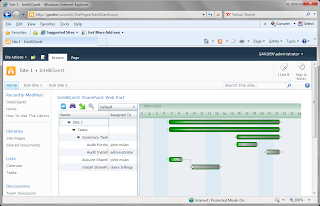
2. Next, right click anywhere within the IntelliGantt control. A two-item popup menu appears. The second item, whose full name is 'Install IntelliGantt Web Part for SharePoint onto this computer', is the one to select. This will not only install the control on your computer, it will also save the connection information so that the installed control automatically goes to this SharePoint site when its started.
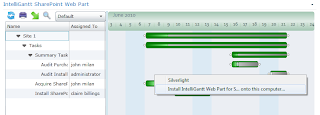
3. After clicking on the menu option, a simple 'where do you want to put it?' dialog appears. The start menu is selected by default, but I prefer the desktop for my high value SharePoint sites.
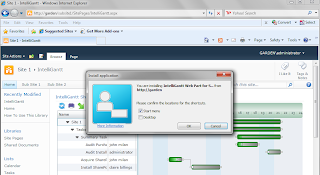
4. Here is the final result. There is an 'IntelliGantt Web Part for SharePoint' icon that can be renamed to convey information as to what SharePoint site it came from. The title of the running app gives you a clue at least by providing the SharePoint server name.
Getting the task data from the SharePoint site was automatic as, during the process of installing on your desktop, IntelliGantt remembered where it came from and how to communicate with the SharePoint server in the future.
Also, you can install multiple controls from multiple sites and have them all run concurrently-- perhaps filling all the pixels on your multiple screens.
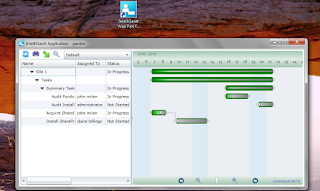
Finally, it's just as easy to uninstall is install. Whenever you want to remove it, go to your Control Panel. It will be listed as an application you can uninstall.