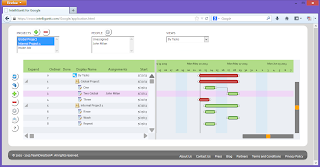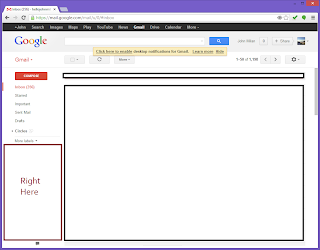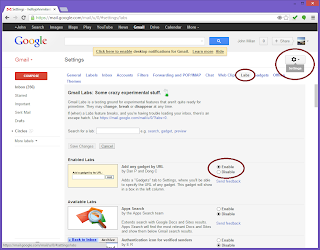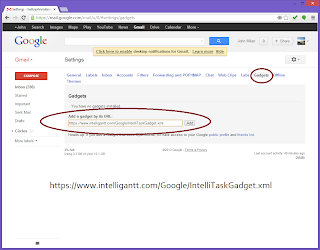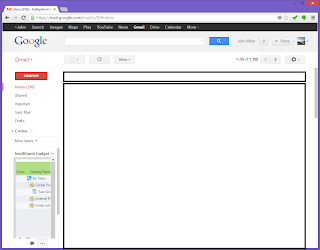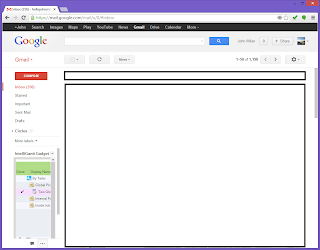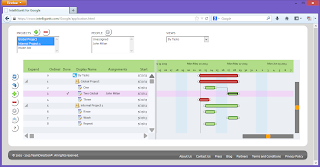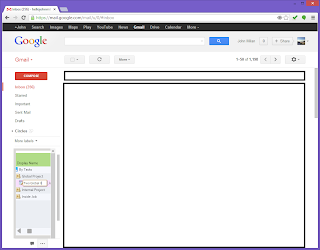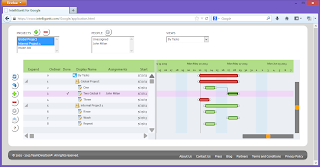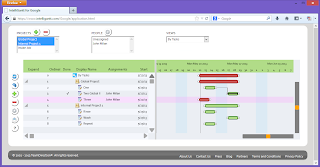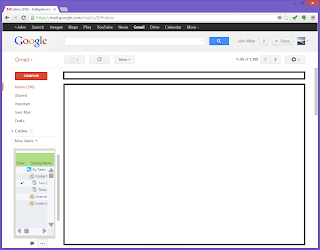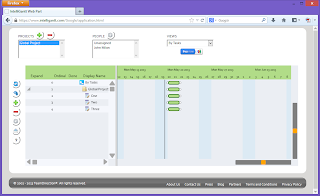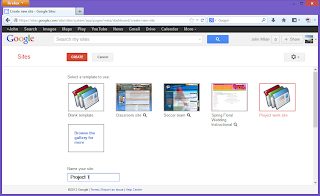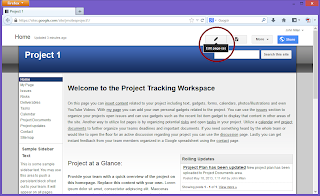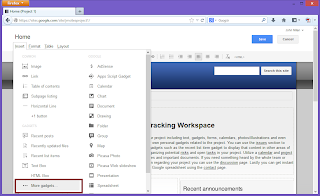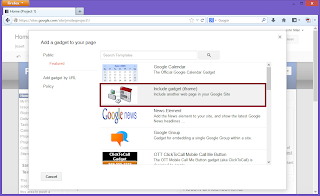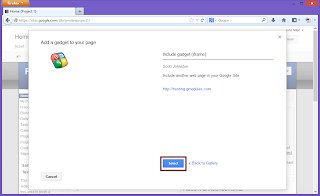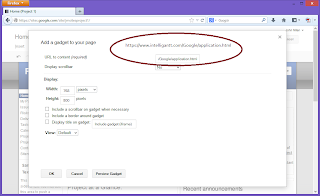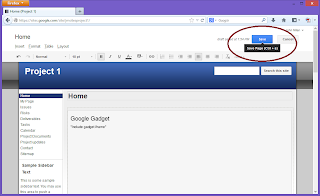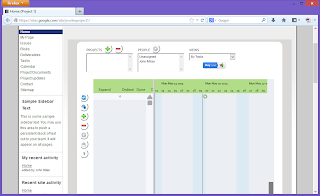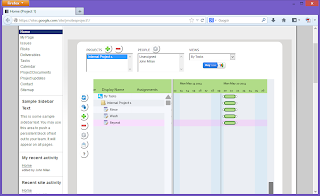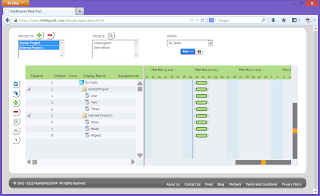We just pushed out a new feature for our online gantt software that lets you create new fields in your projects. Right now we support text fields, numbers (including currency and percentages), dates, flags and choices. The new fields you create are available for every project and for every user you are collaborating with. You can also display these new columns within the gantt chart, search for values within these columns, print them and even download all the data. In short, we've made IntelliGantt extremely customizable for your project needs. Hopefully we've made it simple to use as well. Here's how it works.
Here is a basic project we've been using in our demos with the standard field layout.
If you move the mouse into any column header or select a column by tapping on it with your finger, you will see the 'cog' and '+' images appear.
The cog lets you configure the existing column. The + lets you create a new column. In this case we will click the +.
Notice that the task list grid now shows a 'New Column' header where we clicked the + sign. Also, a new window appears that lets you configure the new column. This is actually what you see if you had just clicked on the cog. When you clicked on the + it created the new column first and then brought up its editor. With this you can configure the 'Column Name' and the 'Display Name'. These are different because we anticipate you may wish to work with the data later and 'Column Name' can be something machines can use to reference data while 'Display Name' is more human friendly. Let's change both to be 'Extra'.
With the new Extra field we can enter values with in-place editing just like any other field. These values are now part of the project and visible/editable by any other IntelliGantt user.
You can go back to the field configuration at any time by clicking on the cog again. These custom fields are extremely flexible. You can change not only the column name and display name but also what type of data they display as well.
For example, another very useful type of field is 'Selection'. This lets you create a selectable list of values for IntelliGantt users, reducs the chance of data entry errors and thereby improve the 'Smart Search' results. You could always create another column with the field type you want, but here we will simply change it to 'Selection' and type in our values. We enter a 'blank' first line so that users have the option to blank out a cell.
Now instead of a text edit field we get a dropdown from which users can select the values we entered. Since we marked the field type as 'Selection', we can only select a single value. If we had chosen the 'Selections' field type, then the in-place editor would change to support multiple selections.
If you are an IntelliGantt for Basecamp user, then other IntelliGantt for Basecamp users will see the columns you create and you will see the columns your colleagues create. Team members just using Basecamp, however, will not see these new fields. Therefore this lets project managers track additional information important to the project but superfluous to others.
If you are an IntelliGantt for Google user, then other IntelliGantt for Google users will also see the columns you create and you will see the columns your colleagues create. Team members who use the IntelliGantt Task List will not automatically see them. You can control which fields are visible and editable for team members. As this picture shows, the IntelliGantt for Google configuration window has extra checkbox fields for these options.