I was just on the phone with a prospective customer today doing an IntelliGantt demonstration and accidentally learned something about the competition. She's currently using the free, fully-functional 15-day evaluation of IntelliGantt and trying it out for their team. She is also testing one of our competitors at the same time. As a result, after installing IntelliGantt the two products were visible on the menu bar-- side-by-side (cue spaghetti western music).
Until you restart MS Project.
So she asks me: 'Why did the IntelliGantt menu disappear?'
Hmmm... well, we haven't seen that one happening in-house in the test lab, so we go through the code, put in several checks and add additional logging. These changes go in to one of our automatic updates customers receive.
It turns out one of our competitors is removing IntelliGantt from the Project menu. During the online demo she confirms that if she removes the other add-in, the IntelliGantt menu reappears.
Good to know.
Why would the competition resort to such tactic? The reason is clear-- when compared side-by-side for value there is no comparison. IntelliGantt offers the most robust, feature-complete client side integration between Microsoft Project and SharePoint available today.
We don't charge your SharePoint users an access license. We don't require complex server installations. We don't try to upsell you to more expensive plans. Heck, we don't require anything of the server except that web services be enabled.
We just make it simple. Want to work with SharePoint out of the box? IntelliGantt is your best solution. Want to make use of the 'Fabulous Forty' templates from Microsoft? Again, it's IntelliGantt. Need a richer web-based Gantt Chart? IntelliGantt is happy to work with web part providers like Bamboo Solution's Task Master.
Integration with a Portfolio Dashboard? Check.
Client side resource pool? Check.
Client side multi-project dashboard? Check.
Robust baselining and actuals support? Check-a-Roonie!
Our job is to provide the best solution connecting your project desktop with online services. Looks like we've done so well that the competition wishes you'd never seen it.
Tuesday, May 19, 2009
Tuesday, May 05, 2009
Viewing Parent/Child and Task Dependencies in Task Master
IntelliGantt supports Bamboo Solutions nifty Task Master web part which lets you see parent/child relationships, task dependencies and milestones within SharePoint via your web browser. However, by default IntelliGantt uses the 'Tasks and Milestones' filter, which filters out summary tasks.
Because this creates a subset of all your tasks, IntelliGantt essentially 'flattens' the hiearchy-- because summary tasks are not shown there is no parent to set.
Similarly, if a filter is active, task dependencies are not shown because its either not clear or possibly even misleading to attempt a partial set of task dependencies.
Therefore, if you want to make use of all the Task Master features with IntelliGantt (both the desktop and the MS Project Add In) you will want to make sure the filter in the Workspace Settings is set to 'Show All Tasks'. By default it is 'Tasks and Milestones'.
Here's a screenshot of what you want to set:
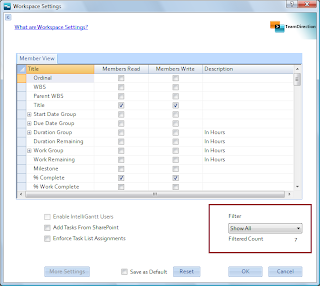
To access this in IntelliGantt, select a project, right-click and choose 'Workspace Settings'.
To access this in the IntelliGantt Add In for MS Project, drop down the 'IntelliGantt' menu to the 'Project' menu flyout and choose 'Settings'.
Also, be sure to activate the 'Milestone' field so that milestone information is sent to the Task Master. This maps to any zero duration task in IntelliGantt. In the Add In, its any zero duration task or any task marked 'true' for the MS Project Milestone field.
Finally, if you consistently work with the Task Master, you may want to click the 'Save as Default' checkbox at the bottom of the Workspace Settings. This will save your current settings and apply them to all new IntelliGantt projects going forward-- like Task Filter.
Because this creates a subset of all your tasks, IntelliGantt essentially 'flattens' the hiearchy-- because summary tasks are not shown there is no parent to set.
Similarly, if a filter is active, task dependencies are not shown because its either not clear or possibly even misleading to attempt a partial set of task dependencies.
Therefore, if you want to make use of all the Task Master features with IntelliGantt (both the desktop and the MS Project Add In) you will want to make sure the filter in the Workspace Settings is set to 'Show All Tasks'. By default it is 'Tasks and Milestones'.
Here's a screenshot of what you want to set:
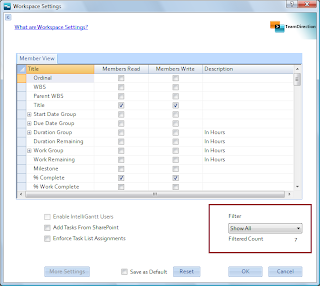
To access this in IntelliGantt, select a project, right-click and choose 'Workspace Settings'.
To access this in the IntelliGantt Add In for MS Project, drop down the 'IntelliGantt' menu to the 'Project' menu flyout and choose 'Settings'.
Also, be sure to activate the 'Milestone' field so that milestone information is sent to the Task Master. This maps to any zero duration task in IntelliGantt. In the Add In, its any zero duration task or any task marked 'true' for the MS Project Milestone field.
Finally, if you consistently work with the Task Master, you may want to click the 'Save as Default' checkbox at the bottom of the Workspace Settings. This will save your current settings and apply them to all new IntelliGantt projects going forward-- like Task Filter.
Subscribe to:
Comments (Atom)



