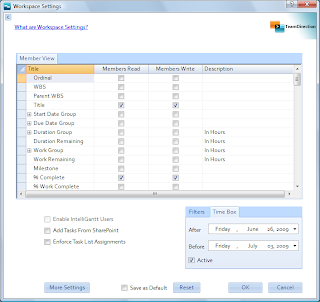
Well, not quite all of that. The new feature is located within our 'Workspace Settings' form that gives you many, many options. The Time Box feature is in the lower right:
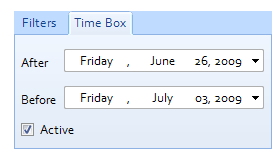
Using these you can specify an 'After' date and a 'Before' date. This means all tasks after X and before Y will be published, synchronized or exported (depending on the operation you chose). This means if you have a long duration project spanning several months, you can provide a bit of focus to the immediate tasks during a defined time.
This will work in combination with the 'Filters' you can specify in the other tab. The logic is the filter will be ANDed to the TimeBox values.
The other new feature is SharePoint specific-- the ability to tell IntelliGantt which task list view to use.
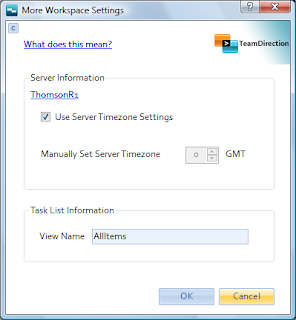
More than a few customers have customized their views and rather than IntelliGantt using the default AllItems, would like IntelliGantt to use one of their smarter views. Now you can click on the 'More Settings' from the Workspace Settings and supply the view you want IntelliGantt to use.
Thanks all for your suggestions!




No comments:
Post a Comment