It's good to know what needs to be done. It's efficient to know the order things need to be done in. We do this by noting whether a task precedes or succeeds another task. Typically this has been done by moving the mouse over the task, left-clicking and holding, dragging the mouse with such fine grain control that it hovers over the new dependency and lifting the left-mouse click. We've always thought this requires more effort than it should. So we've introduced two new ways to quickly and easily create a dependency between two tasks.
Way number 1-- In this day of touch screens, why not simply connect tasks you have your fingers on? Touch the first task to establish the predecessor and then use another finger to touch the second task to establish the successor. You now have a task dependency. Remember the vertical slider that gives you more room to work with on the Gantt chart if you have fat fingers like me.
If you are not using a touch screen but an old fashioned mouse, the steps are basically the same except for an extra key press. With the mouse, first select the task row you wish to be the predecessor.
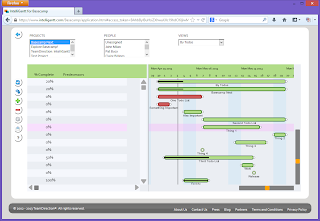
Then, while holding down the Shift key, select the task you wish to be the successor. The new dependency will appear in both the grid and be drawn on the gantt chart.
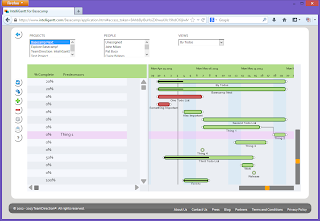
Way number 2-- You can do in-place editing within the task grid. Just click or touch within the 'Predecessors' or 'Successors' column for the task row you want to start with. A popup will position itself giving you all the options available for a new dependency. IntelliGantt will first filter the list removing dependencies that don't make sense.
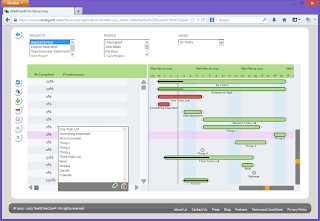
Select a task within the list for it to become a predecessor or successor, depending on the column you are in.
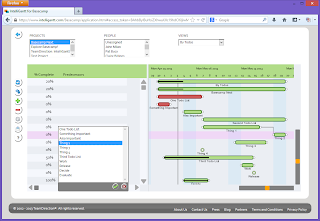
Once selected we immediately draw the new dependency in the gantt chart. However, it's not 'official' until you click the green checkmark validating your change. If you click the 'X' or dismiss the dialog the task dependencies will revert to the previous values.
Tasks can have multiple dependencies as well. Just click another task in the list. Two remove a dependency, unselect it from the list.
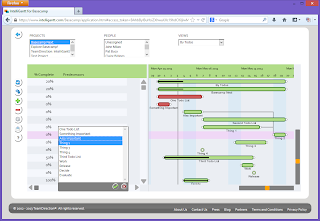
When the task dependencies you want have been created, click the green checkmark to commit the changes. Remember you can undo if you change you mind.
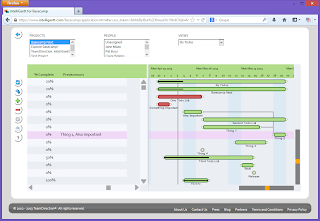
The result is a link between any two tasks in your project is at most three clicks away, and at best a single click. You can try it today with either IntelliGantt for Basecamp or our hosted IntelliGantt Solution.




No comments:
Post a Comment