Facebook has done a fantastic job creating easy ways to send messages about a web page. You've probably seen the 'Like' or 'Send' icons on web pages encouraging user interaction and communication. Since it just so happens IntelliGanttt is all about enhancing interaction and communication too, we took a look at how it could apply to project management.
IntelliGantt for Facebook can pack a lot of information on a single page, so sending a Facebook message about the entire page didn't seem very helpful. However, IntelliGantt also keeps track of what task is currently selected. The ability to send a message about a specific task has value. What's better is that the Facebook Send button let's you select the recipients-- a list of Facebook users or groups. Combined with Facebooks instant messaging platform, now you can push a message to people who have important information about a task. Users who receive this message can simply click on it and be taken to the identified task. Now that is useful. Here's how it works.
You start with a project of course. (Note: I'm using our 'full screen' URL here rather than the URL that embeds IntelliGantt within Facebook. I'll touch on this more in another blog post.)
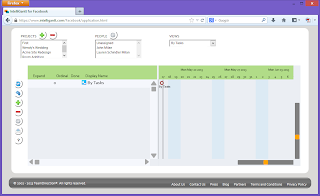
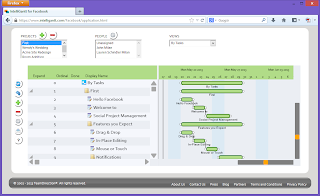
Great, we've opened IntelliGantt for Facebook and selected a project to view. But where is the send button we mentioned? Good question. We made it contextual for you. Since we are sending a link to the task in the message, you must first select a task.
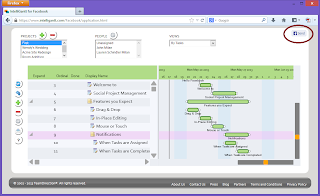
We have selected the task 'Notifications'. Now the 'Send' button appears in the upper right of the window. IntelliGantt has set the context of the send button to be associated with the 'Notifications' task. Now let's click the button.
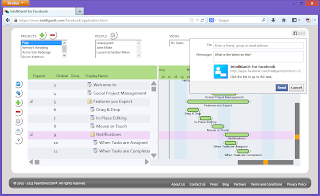
You're probably already familiar with Facebook's send message popup, but here are the interesting pieces:
- A To: field to direct the message. This isn't a blast to all your contacts, this will be a targetted message.
- A Message: field to address whatever needs addressing about the associated task.
- A link to the task. This is generated for you by IntelliGantt. When your recipients receive your message they simply click on automatically go to IntelliGantt within Facebook and watch as the right project and task is selected for them.
When all is said and done, your message recipients will see this:
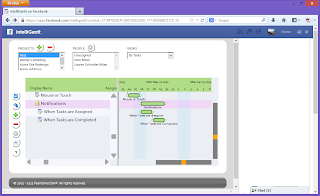
The same application with the same project and task selected so everyone is looking at the same thing. And, maybe best of all, the Facebook messenger window open and ready for more instant communication with the person you need.



No comments:
Post a Comment