Are you currently working on more than one project? Who isn't, right? We designed IntelliGantt to handle multiple projects as simply and quickly as possible. Just select the projects you wish to bring into your view and we'll get the tasks and associated items and display them. To handle all that data we of course provide expand/collapse features and scrolling. What we thought might also be helpful, both in order to handle reams of task items and different form factors (ie. desktops vs laptops vs tablets), is the ability to vertically 'squish' and 'stretch'. What does that mean? Basically you control how many tasks fit on a page-- squish to see more or stretch to give them more space for readability.
Here's how it all works. We will use our IntelliGantt for Basecamp in this example.
When IntelliGantt first appears things look a little empty. This is because we do not select any projects for you by default. However, you should see that both the PROJECTS and PEOPLE lists do in fact have project names and persons of interest in them.
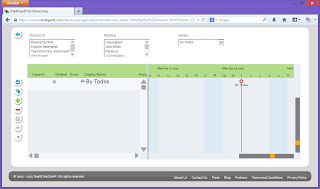
To add a project and all its tasks into the view, simply select it in the PROJECTS list. Note that on some tablets the PROJECTS and PEOPLE lists will initially appear to be empty. This is because tablet controls optimize the lists to show what is selected. Since nothing is selected by default, these tablet lists appear empty. Click on the lists anyway and then you'll see all the options to select. Though tablet native lists behave a little differently, the end result will be the same.
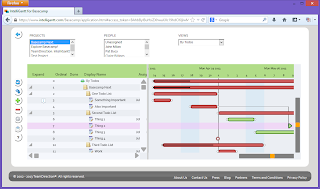
Unless you have an extremely large display, there will be more tasks than can fit in your viewing area. Use the scroll bar to quickly move up and down the list. You will see the tasks change vertically as you do. You can also touch anywhere in the Gantt (not on the tasks) and drag it vertically as well. Just about every action in IntelliGantt gives you immediate feedback.
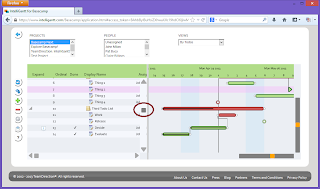
You can add more projects by selecting more projects in the PROJECTS list. On a desktop or laptop, hold down the 'Ctrl' key and click the next project you wish to view. This is a cross-browser action that lets you select multiple items in a list. Tablets have their own way of multiple selection-- usually with a popup that allows multiple selection and then hitting 'OK'.
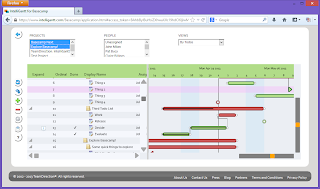
You can collapse summary tasks by clicking or touching on the down triangle in the 'Expand' column. Clicking or touching on the collapsed triangle will expand it again. Note how the summary task actually displays its immediate children in the Gantt chart. We call this the 'swimlane'.
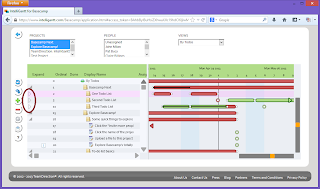
You can add as many projects and their accompanying tasks as you like to the view. This will of course make the task list 'longer', which the scrolling addresses. We also introduce another tool-- the ability to 'squeeze' the view to allow more tasks on the page. Just move the right most vertical slider up to fit more rows in.
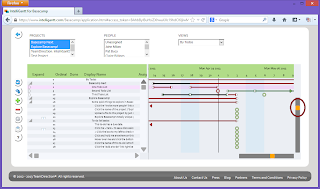
Or if this begins to cause a bit of eyestrain, you can go the other way and stretch things out. Simply move the same vertical slider down.
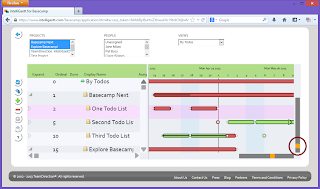



No comments:
Post a Comment