Basecamp allows you to group tasks within a Todo List, but unlike most project management solutions, Basecamp does not let you nest To Do lists within To Do lists. This makes working with Todo Lists (and Todo Tasks for that matter) very straightforward. IntelliGantt lets you add, update/reposition and remove Todo Lists and, just as importantly, undo any Todo List operation you make.
To add a Todo List, first select the Basecamp Project row you would like to add the Todo List to. For example, here we will select the 'Basecamp Next' project.
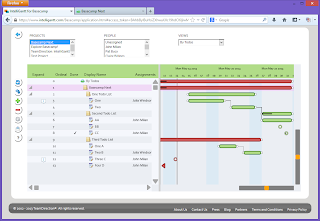
Next, click on the '+' button on the left-side of the task list. This will bring up a widget containing all the add options.
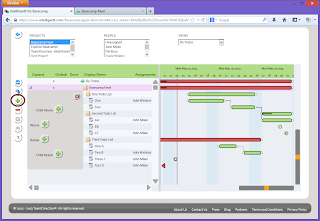
Given that we have selected the Basecamp project, we are restricted to using this 'Child Below' for our add option. However, given a different task row selection, the other add options will be available to you. For this example go ahead and click 'Child Below'.
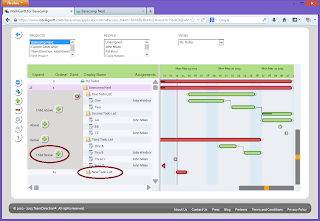
Clicking 'Child Below' immediately adds a new Todo List (because we had selected the 'Basecamp Next' project) at the end of the project. Note that this Todo List is also added immediately to Basecamp.
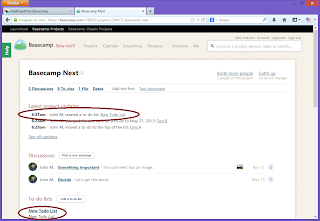
You can of course edit the name of the Todo List in Basecamp, but it's even quicker to remain in IntelliGantt and click in the 'New Todo List' cell. A text editor appears letting you type in a new name.
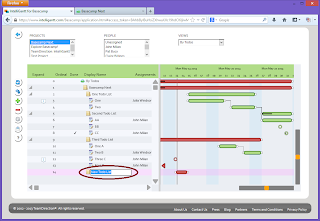
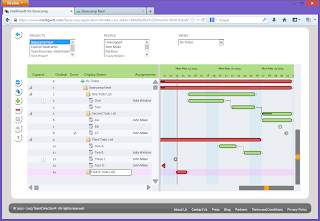
Again, these changes are immediate within Basecamp as well. As a rule, any change you make in IntelliGantt will immediately show up in Basecamp.
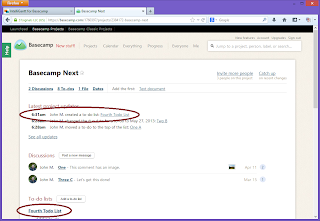
In addition to changing the display name of a Todo List, you can reposition the order of a Todo List by dragging and dropping it vertically. To start he drag/drop operation, left-click the folder image with your mouse or touch the folder image with your finger. Now drag the Todo List up or down. You will notice that when a folder vertically crosses another folder (ie. Todo List), that folder will 'collapse'. We do this to make the movement both easier and clearer as to which Todo Lists are changing positions.
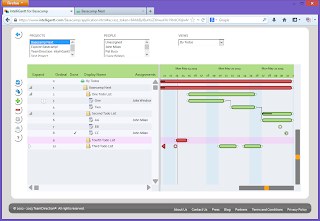



No comments:
Post a Comment