We thought this might happen, so we engineered IntelliGantt such that in addition to sharing individual projects, it could also 'export' groups of projects to lists of your choosing. For example, say we have two projects that have been shared to a Project Tasks list like so:

The Project Tasks list contain tasks and milestones and are handily grouped by their projects. While this example is trivial, imagine 500 tasks and 5 milestones. In this case it because more difficult to spot the major events designated by milestones-- they may be below the viewing fold or on another page altogether.
What would be nice is if we could roll up the two projects, filter out milestones and send them to the Project Milestones list.
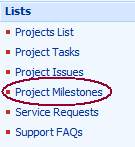
Happily we can do just that by using IntelliGantt's dashboard and filters. The Dashboard option is right under the IntelliGant menu in MS Project (the IntelliGantt rich client has multiple ways to export rollups; this example is mainly for MS Project).
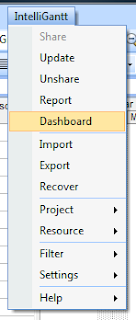
The dashboard is populated by clicking the checkboxes next to the projects on the left hand side. Every project you have shared will be listed there. You may want to check everything, or just a set of projects you want to work with. Because we only have two projects shared, we will select them both.
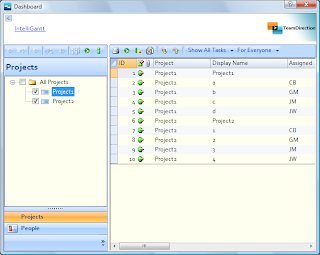
Once we have the projects we want, its time to send the items on their way. Click on the 'Export' button to start this process.
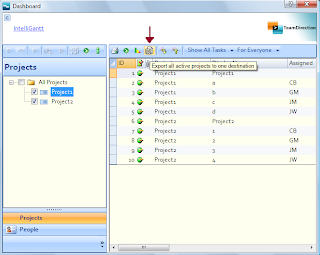
This brings up the 'Export Wizard', which is based on the 'Share Wizard'. Just as you would share a project, first you supply the SharePoint site URL and click 'Go'. The list of available web parts supporting tasks and milestones appears. This time we will select the Project Milestones list.
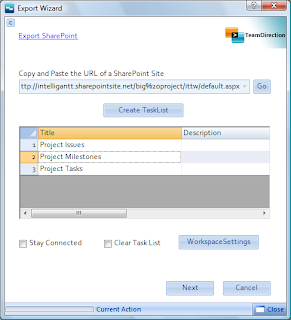
Finally, we just want to export the milestones from our two projects. To do so we will invoke the 'Workspace Settings', drop down the 'Filters' and select 'Milestones Only'.
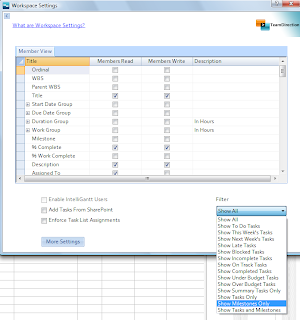
Click 'OK' and then 'Next' back in the Export Wizard and IntelliGantt will send your milestones the the Project Milestones list you selected.
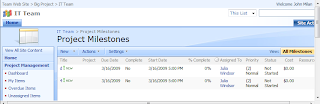
Now it is important to note this is different than sharing. You won't be able to synchronize these milestones. For this particular example, subsequent exports will use the 'Clear Task List' option so that only the most recent milestones populate the list.
However, as a means to quickly send important data to one spot where people know to look is very useful. IntelliGantt makes it easy to roll up projects, apply filters and send the result to the spots you need.




1 comment:
That's what i need!!! but only problem, each time i say export only summary tasks, it creates me a task called New Project in my share point which seems to be the summary task of all my exported summary task... Any Solution ??
Post a Comment