First, you need the IntelliGantt Web Part for Basecamp and a File Explorer. Here we show the Windows version.
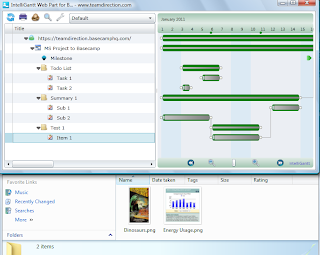
Select one or more files, hold down the button to start dragging and move the mouse over your Todo Item or Milestone.
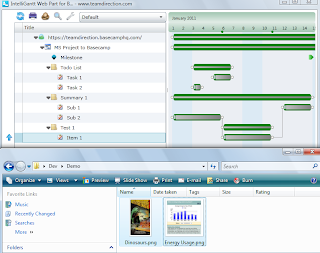
When your drag cursor is over an acceptable drop target (a Todo Item or Milestone), the IntelliGantt Web Part for Basecamp shows you an 'upload' arrow on the same row.
Once you drop the file, a dialog pops up for you to add a comment to (the files will be attached to this comment).
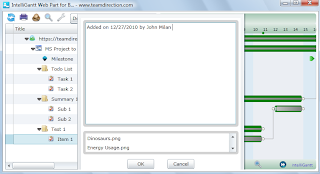
After typing in your comment, the files are added to Basecamp and associated with the Todo Item or Milestone.
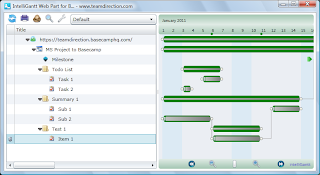
If you mouse over the paperclip you will see a listing of all the files attach to the Todo Item or Milestone. You can click on any of these individual file lists and open up the target file.
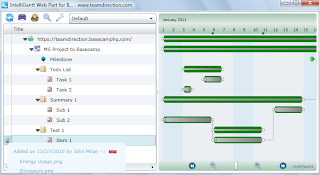
If you are an administrator, you will see a '-' symbol. You can remove a comment (and the associated attachments) by clicking on the '-'.
When you mouse over the task in the Gantt Chart, you will see the full comment you added.
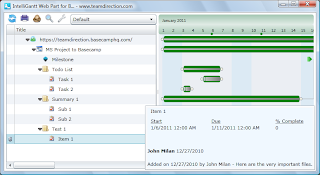
Finally, the comment containing files attached to you Todo Item or Milestone is stored in Basecamp and accessible via the web browser as you would expect.
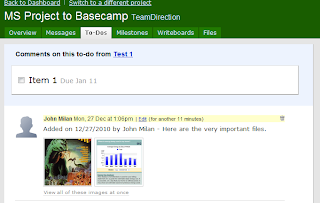




No comments:
Post a Comment