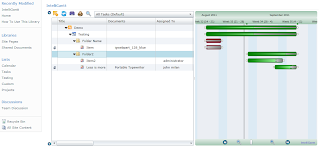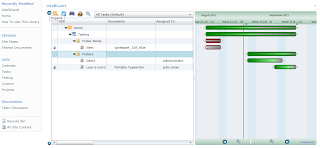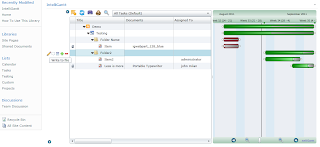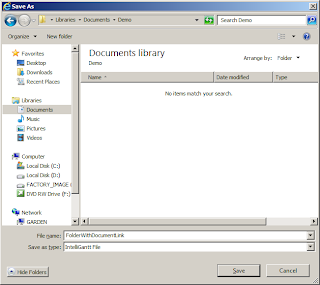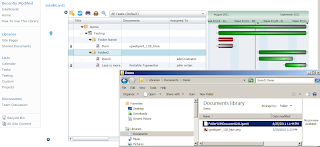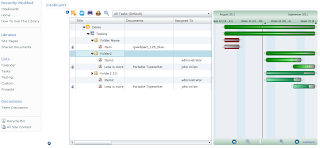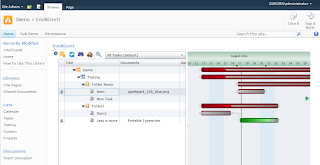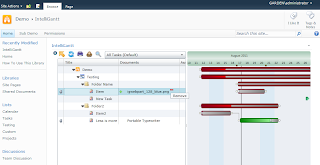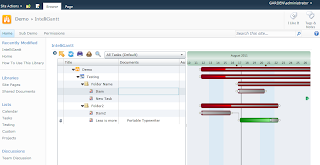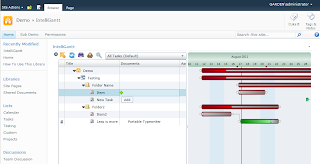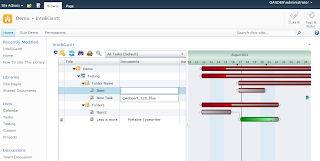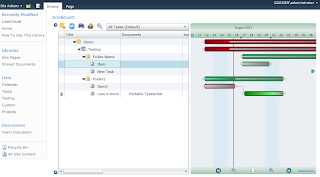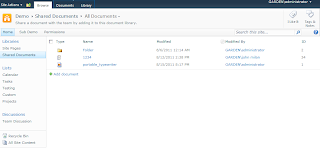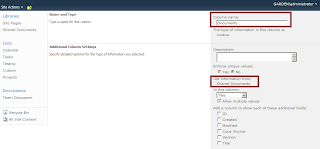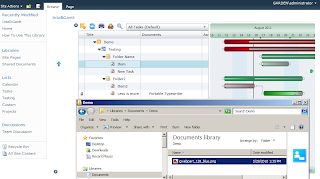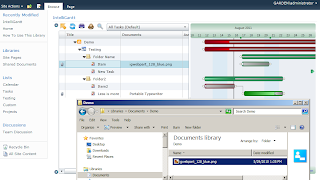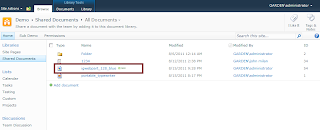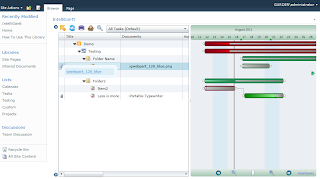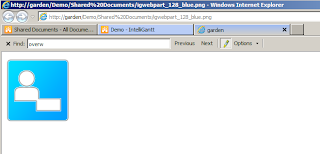January 2015 Update for SharePoint 2013
One of our more popular features is the ability to change the colors of tasks in SharePoint task lists. Our IntelliGantt for SharePoint App carries this feature forward and adds the extra ability to apply the color to all of a tasks children as well. This is a little different than setting the color for a choice value, which is coming shortly. Rather, this is saying 'forget all algorithms, just make this task pink!', or something to that effect. We hear this is a great feature for presentations where you simply want to highlight a block of tasks with a particular color. Here's how it works.
Let's say we start with a simple task list and we want to make 'One' purple.
IntelliGantt for SharePoint recognizes columns names and, if they match a particular name, will allow new features. Color and ColorChildren are such examples. To enable the color changing feature, we must modify the list columns for our task list. First go to the actual SharePoint Task List and choose the 'List Settings' ribbon icon.
Make sure you have elevated permissions as next we need to create two columns. One for storing the color and the other for storing a flag if we apply this color to children.
We need to add a 'Single line of text' column named 'Color'. This will be the columns that contains a hex-code value of the color we choose for this task.
By default SharePoint will add this column to your current view, but since they're not really user-friendly, we recommend that this column is not displayed. The other column we are going to create builds off the 'Color' column we just added. In this case it will be a Yes/No column type named 'ColorChildren'.
Similar to the 'Color' column, it is not necessary to add the 'ColorChildren' column to your current view.
Now how do we use this newfound color feature in IntelliGantt for SharePoint? First let's go to the IntelliGantt for SharePoint App instance within the same site as the Task List we just modified.
We have task 'One' selected, so click the '+' button and the four colored squares buttons to add the color. They are both underlined in this picture. You'll see these same underlines in the App as well.
This control lets you click anywhere on the color chart, type in a specific hex color value and change the color's luminosity. The checkbox below the color chart lets you apply this color choice to all children of this task as well. This makes it easy to color blocks of tasks. In this example we wanted to make the task purple.
Clicking on the green checkmark in the upper right of the color chooser accepts the change. Clicking on the 'X' will reject it and undo any color changes you've made. In this case we have accepted and our Gantt Chart shows the purple color for the task.
If you're curious what values are actually stored in SharePoint, here's what our choices look like.
Because we are using the SharePoint Task List to store the associated color information, its open to other processes changing the color as well. For instance, you might kick off a workflow that highlights all extremely important tasks in chartreuse. We will also show in the coming weeks how you can tie color choices to Choice Columns as well.