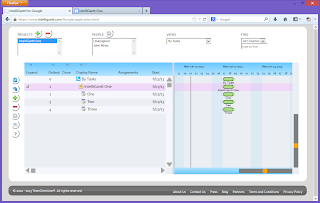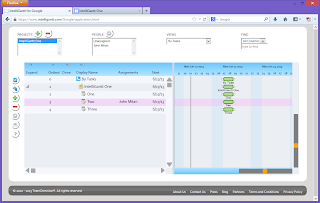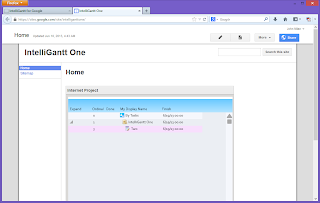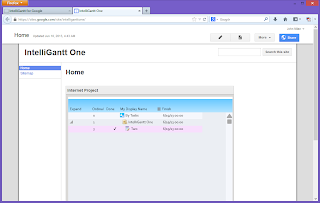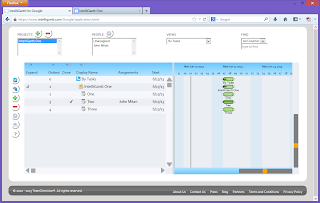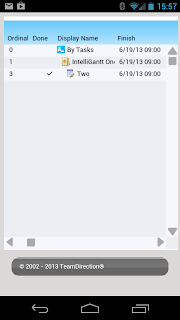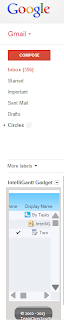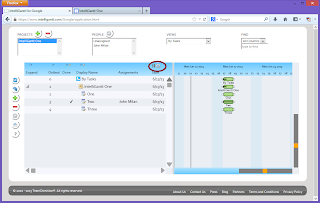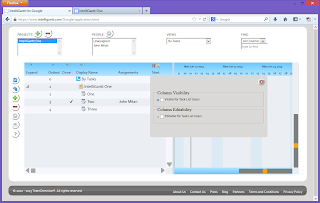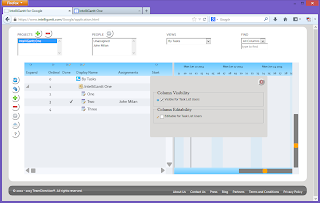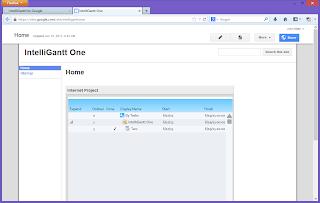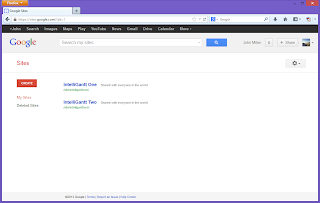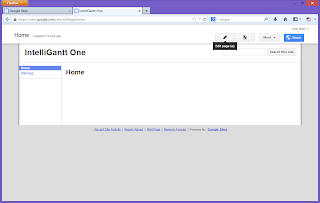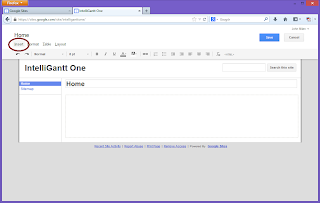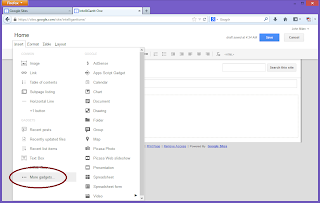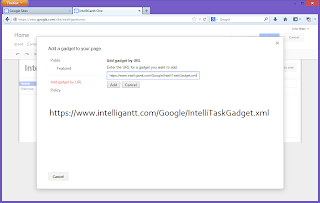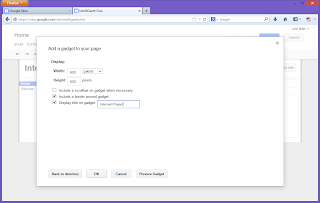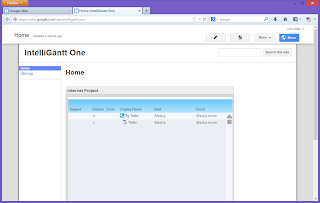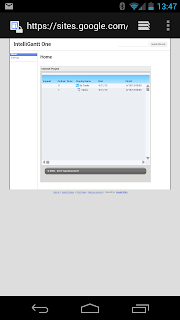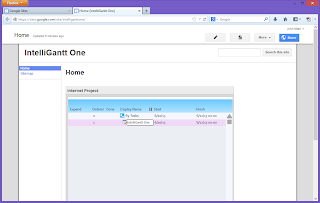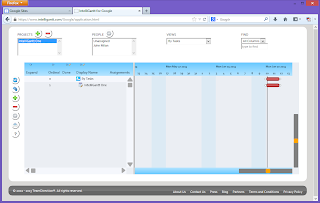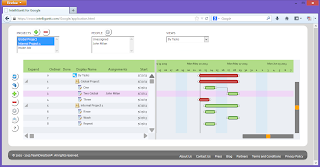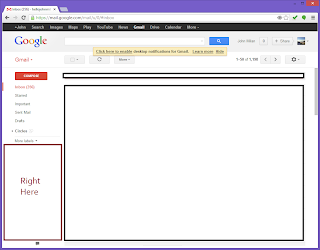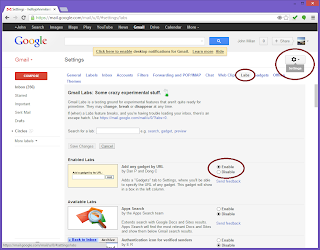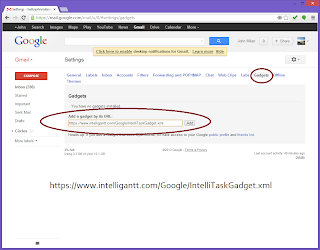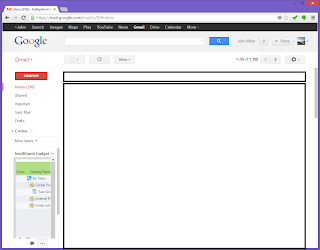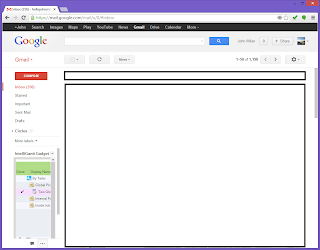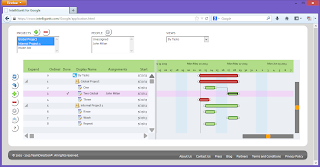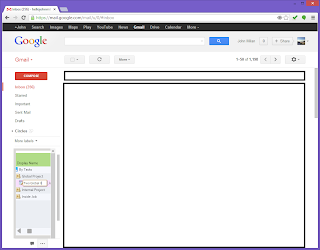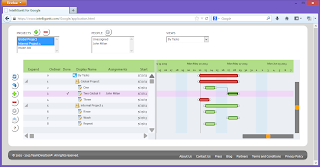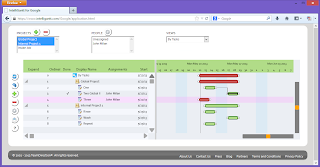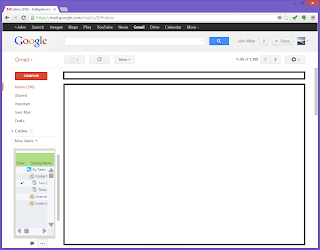We received feedback from Google Site users that the IntelliGantt + IntelliTask combination wasn't as easy as it needed to be. So we took these findings to heart and made the interaction among our products and Google Sites even better. The cool thing is we were able to do this without changing the actual IntelliTask Gadget itself, just the underlying HTML the Gadget points to. This means if you've already installed the IntelliTask Gadget, you just need to refresh your web page to see the enhancements in your Google Site. Here's what it will look like:
The big changes here are twofold. First, we do the initial housekeeping for you: we now create your initial IntelliGantt Workspace and Project for you. This makes it easy when you visit IntelliGantt for Google to plan and schedule your project. Second, we put in a breadcrumb showing you the current workspace (which is the Google Site) and the current projects within the Google Site. You can see this if you click on the tab controls for 'Workspaces' and 'Projects'. These tabs help you identify the workspace and project we created. This makes it easy to find and then modify projects for this Google Site within our IntelliGantt for Google application. Though this example is simple, you will see the Google Site as a workspace when you start IntelliGantt for Google:
Click on the 'forward' arrow to go to the application where you can click on the Google Site's projects. Again, this is a simple example so you are just showing the single project created for you automatically, but you can have as many projects within a Google Site as you like.
Since this project was created by default when we went to the Google Site, it doesn't have any tasks in it. Here we will add a few tasks and assign one to 'John'.
Remember that the IntelliTask control is designed to show all the tasks assigned to the current user. That is, the active Google+ user. Since that happens to be 'John' here, when we go back to the Google Site and refresh the page, we see all of his tasks.
This makes it very easy to create a Google Site, drop in an IntelliTask Gadget, create an actual project with IntelliGantt and have everyone see their assignments in IntelliTask within the context of their Google Site.